How to remove prefix / suffix from multiple cells in Excel ?
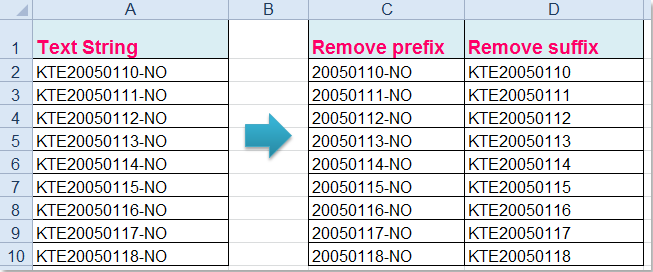
Remove prefix or suffix from multiple cells with formulas
To remove the same number prefix or suffix, you can apply the following simple formulas.
1. Removing the first three prefix characters from the text strings, please enter this formula: =RIGHT(A2,LEN(A2)-3), see screenshot:

Tips: A2 is the cell that you want to use and the number 3 indicates the leftmost three characters in the text you want to remove. This formula means to remove the leftmost three characters and return other characters of the text string. You can change them to your need.
2. Then press Enter key to return the result, and select the cell C2, drag the fill handle over to the cells that you want to apply this formula, and all the first three prefix characters have been removed from the text strings, see screenshot:

Notes:
1. To remove the last three suffix characters from the multiple cells, please type this formula: =LEFT(A2,LEN(A2)-3), (it means remove the rightmost three characters from the string, you can change the variables A2 and 3 to your need), and then drag the fill handle down to the cells you need to contain this formula, you will get the following result:

2. As they are formulas, when you copy and paste them to other cells, make sure to paste them as values to avoid the formula errors.
Related Articles
How to Connect a Facebook Page to Your Instagram Account ?
If you want to add your Instagram account as a destination to publish Shorts/Reels to, it will need to be both a Business Account, and connected to a Facebook Page ! Switching Your Personal Instagram Account to a Business Account Instagram's help ...How to use Bulk Whattsapp for Digital Marketing ?
Yes, WhatsApp Sales can be an effective tool for driving sales! It’s not just for customer service and notifications. Many businesses are already leveraging the power of WhatsApp to boost their sales, and your company can do the same. Here’s why and ...Sample Newsletter - Month ending May 2023
Sample Newsletter - Month Ending: September 2023
Sample Newsletter - Month Ending : August 2023